Foxit PDF Editor Pro 2021 သည် Adobe Acrobat Pro လို PDF ဖိုင်များကို ရိုးရှင်းလွယ်ကူစွာ Edit ပြုလုပ်နိုင်သော ဆော့ဝဲလ်ကောင်း တစ်ခုဖြစ်ပါသည်။ PDF document များအား Edit ပြုလုပ်ခြင်း၊ Size လျှော့ခြင်း၊ Header , Footer, Page Number နှင့် Watermark များ ထည့်သွင်းခြင်း၊ စာမျက်နှာများအား Rotate ပြုလုပ်ခြင်း၊ Crop ပြုလုပ်ခြင်း၊ Multiple file format များအား Combine ပြုလုပ်ခြင်း၊ Sorting ပြုလုပ်ခြင်း၊ Comment ပေးခြင်း၊ Highlight ပြုလုပ်ခြင်း၊ PDF File များကို Password ဖြင့် Protect ပြုလုပ်ခြင်း၊ Form များ Create ပြုလုပ်ခြင်း၊ Scan ဖတ်ခြင်းနှင့် အခြား Word, Excel, Image စသော Multiple Format များသို့ Convert ပြုလုပ်ခြင်း စသည်များကို ရိုးရှင်းလွယ်ကူစွာ ပြုလုပ်နိုင်၍ များစွာ အသုံးဝင်ပါသည်။
Technical Setup Details
- Software Full Name: Foxit PDF Editor Pro 11
- Setup File Name: Foxit_PDF_Editor_Pro_11.0.0.49893_Multilingual.rar
- Full Setup Size: 792 MB
- Setup Type: Offline Installer / Full Standalone Setup
- Developers: Homepage
System Requirements
ဆော့ဝဲလ်ကို Download မပြုလုပ်ခင် ကိုယ့်ကွန်ပျူတာနှင့် ဆော့ဝဲလ် ကိုက်ညီမှုရှိမရှိ အောက်ပါ Minimum System Requirements များနှင့် တိုက်ဆိုင်စစ်ဆေးပါ။
- Operating System: Windows 7/8/8.1/10/11.
- Memory (RAM): 512 MB of RAM required.
- Hard Disk Space: 1 GB of free space required.
- Processor: Intel Dual Core processor or later.
Foxit PDF Editor Pro Installation Guide
Password: PowerTech

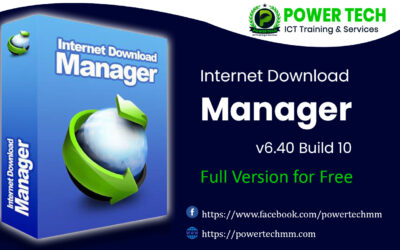


0 Comments